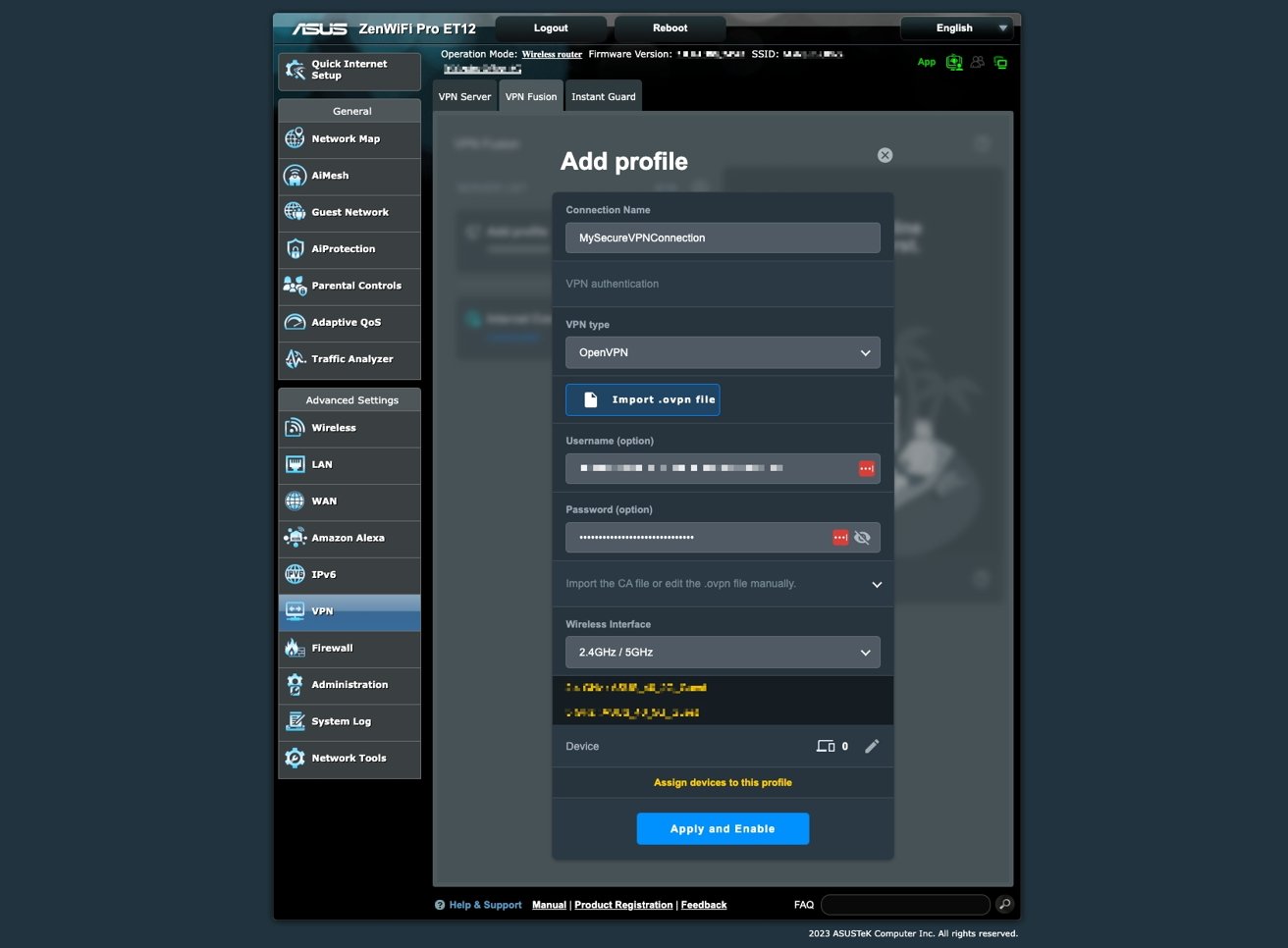
When it comes to your home network, the importance of online privacy and security can hardly be overstated. In today’s digital world, most — if not all — of our personal and professional lives pass through the internet. Whether it’s working remotely, online banking, streaming shows, or just keeping in touch with friends and family, the data going through your home network is a treasure trove for hackers. And let’s face it — as more devices connect to your network, from smartphones and laptops to smart TVs and IoT devices, it becomes increasingly difficult to ensure that everything is locked down and secure.
A VPN, or Virtual Private Network, can feel like that privacy barrier you’ve been craving but weren’t quite sure how to implement. **The decision to configure a VPN directly on your router might seem daunting, but its benefits can transform how safe and secure you feel.** Regardless of whether you’re a tech novice or a seasoned pro, understanding what a VPN can offer for your home network is key to making an informed choice about your security needs. Let’s dive into exactly how a VPN can change your perspective on privacy and security for the better.
### 1. Keeping Your Online Data Private
First things first — privacy. It’s becoming harder and harder to keep our information private online, especially when you have your Internet Service Provider (ISP) actively tracking your activities, often without any transparency. By setting up a VPN on your router, you instantly gain the peace of mind **knowing that all devices connected to your network will be using encrypted connections.** This means ISPs, advertisers, or any prying eyes won’t be able to easily track what you’re doing online.
By masking your home’s IP address, a VPN ensures that what happens on your home network *stays on your home network.* With the increasing frequency of data breaches and cyber-attacks, feeling vulnerable from within your own home is a stress you don’t need. Investing in this kind of blanket protection for all your devices helps you get back in control of your personal data.
### 2. Protection for All Devices
Speaking of devices, how many are connected to your home network right now? 5? 10? It can be surprising when you count them all — from phones and tablets to security cameras, gaming consoles, smart speakers, and even smart refrigerators. But here’s the tricky part: protecting all of these devices individually can turn into a full-time job. Enter **router-level VPNs** to save the day.
When you configure the VPN on your router, you essentially make your entire network “VPN-enabled.” This spares you from having to set it up on each specific device, even including hardware like gaming consoles, smart TVs, and IoT gadgets where native VPN support may be limited — or nonexistent. **With a single router-VPN setup, every device benefits from the VPN’s protection without any extra effort from you.**
This means kids can play video games, your partner can stream shows, and you can work from home — all without worrying if a device is left exposed. Imagine the weight lifted off your shoulders knowing the whole household is safeguarded the second they connect to Wi-Fi!
### 3. Avoiding Geo-Blocks and Accessing Restricted Content
Here’s a common frustration: trying to access content that’s restricted based on your location. Whether it’s that streaming catalog you can’t get in your country or websites that aren’t available in your region, **geo-restrictions can feel downright unfair**. But when you use a VPN, you can appear to be browsing from a different geographical location, granting you access to content that would otherwise be unavailable.
This is especially helpful in homes with multiple users — say, one person wants to stream sports while another is a fan of international documentaries. With a VPN, your network unlocks access beyond typical geographic boundaries. And by configuring a VPN onto your router, you don’t need to individually switch VPN servers or worry about configuring different devices — every family member can enjoy unrestricted internet freedom.
### 4. Enhanced Security on Public or Unfamiliar Networks
Alright, we all love a good public Wi-Fi connection for its convenience. But it can also be a big risk when it comes to security. **One of the most common vectors for cyber-attacks stems from using unprotected or unsecured public networks,** like those at cafes, airports, hotels, or co-working spaces. It’s so easy to fall into the trap of joining a free Wi-Fi network without fully realizing whose hands your data is passing through.
By piggybacking off your router’s VPN even when outside your home, many devices that automatically connect to your home VPN through mobile hotspots or tethering will still enjoy this protection. Imagine treating every network like your home — safe, encrypted, and secure. No more paranoia about whether your email or bank password could be scooped up by nearby cybercriminals.
### 5. Keeping Your Smart Home Secure
We’ve already mentioned that smart homes are becoming more common, but that convenience can come at a cost. **Smart home devices (like smart lights, thermostats, doorbell cameras, and voice assistants) can be notorious for having weak security consistency.** Many of these devices are designed with simplicity and convenience in mind, not necessarily robust security.
Connecting all these devices to the same router-level VPN means **you’re adding an extra layer of encryption and protection** to their internet communications, effectively making your smart home “smarter” when it comes to security. You’ll sleep a little better knowing that the devices most vulnerable to cyber-attacks are now under the same security umbrella as your laptop or phone.
### 6. One Setup for an Entire Network
We get it, setting up a VPN on each device can be tedious! And hey, for some devices — like smart speakers, older devices, or your ever-hungry gaming console — it’s simply not even possible to manually get a VPN running. **Configuring a VPN directly on your router eliminates all of that hassle by centralizing the setup.** Essentially, you configure your router once, and the benefits extend without additional tweaks to every single connected device.
Sure, this might feel like a more advanced project, but trust us — with a little guidance from your chosen VPN provider (and perhaps your router’s manual), you’ll be able to get it up and running without a tech meltdown. And consider this: once your VPN is live, all future devices that connect through your Wi-Fi will **receive automatic VPN protection without a single additional click** from you. How’s that for a hands-off approach to security?
—
Understanding the power of a VPN and how it can seamlessly integrate with your entire home network is a profound investment in not only your tech but also **your peace of mind.** The scale, convenience, and robust security benefits are undeniable, promising a smoother — and far more secure — online experience for everyone under your roof.Now that you grasp the power and benefits of a VPN for your home network, the next step is critical: choosing the right VPN service for your router. It might feel overwhelming with the sheer number of services on the market, each offering different features, price points, and compatibility options. But it’s okay — **we’re here to walk you through every question and consideration, so you don’t feel lost in the whirlwind of choices.** After all, if you’re going to invest in securing your whole network, you deserve to do it with a service that checks all the boxes for your needs, right?
Let’s break down the key things to assess while picking your VPN provider. Think of it as research that’s not just about getting a service — it’s about finding your long-term partner in online security.
1. Does the VPN Have a Strict No-Logs Policy?
First thing’s first—**privacy**. The whole reason you’re configuring a VPN is to enhance your privacy, so it’s important to understand how your chosen VPN handles your data. A strict no-logs policy means that the VPN provider guarantees they do not store **any** records of your online activity. So even if (rarely) a government agency or another entity requests data from your VPN provider, there’s nothing to show.
**Why this matters:** Your VPN is the gatekeeper to your private online life. You’re entrusting them with sensitive data, like browsing history and personal information. A no-logs policy ensures that even the VPN service itself isn’t spying on you.
**Pro Tip:** Always check if the VPN provider’s no-logs policy has been audited by a third party. Some companies have had their practices tested by independent firms to verify this claim, which can give you an extra layer of trust.
2. How Fast Is the VPN’s Connection? (Speed & Bandwidth Considerations)
A frequent concern when using a VPN is that your internet speed may take a hit. This is because the VPN is encrypting your data and routing it through a secure server, which can add a layer of delay. **No one wants to exchange security for slow loading times.**
When evaluating VPNs, be sure to look for key features like:
- **Server Proximity**: Servers that are geographically closer to you often offer faster speeds.
- **Unlimited Bandwidth**: Some VPNs come with bandwidth restrictions, which limit your internet usage after a certain point. You want a VPN that won’t throttle your speed, especially if you stream content or do bandwidth-intensive tasks like gaming or video calls.
- **Number of Simultaneous Connections**: If multiple devices are using the VPN at the same time, is it going to slow everything down? Some VPNs support different speeds depending on how many devices are connected.
**Pro Tip:** Many VPN providers have speed tests available or show users’ data on their speed performance across different servers, so have a look at this info before you make your choice.
3. Is the VPN Compatible With Your Router?
Here comes a big one! Not all VPNs work with all routers, so double-check compatibility before you purchase a plan. Many consumer routers have limited firmware that may not support VPN setups. However, routers running **DD-WRT**, **Tomato**, or **OpenWRT firmware** are typically more flexible and compatible with VPN configurations.
**Why this matters:** If the VPN service doesn’t support your specific router, you may spend hours trying to get it to work, only to be frustrated. Most VPN services have a **list of supported routers** on their website; check that list before committing. Some VPN providers even sell pre-configured routers that come with their VPN settings already loaded, making setup hassle-free for you.
**Pro Tip:** If your current router doesn’t support a VPN, you may want to consider upgrading to a VPN-compatible model. Keep in mind that it’s an investment — but one that significantly enhances your home’s security.
4. Customer Support: Do They Offer Help With Router Installation?
Let’s be real: the thought of setting up a VPN on your router may feel intimidating, but remember, you’re **not alone in this process**. If you’re uncertain about your tech skills, you’ll feel much better knowing that your VPN service offers stellar customer support.
**Why this matters:** A well-rated VPN service often comes with detailed guides, video tutorials, and **24/7 customer support** to help even the least tech-savvy users get all set up. Some VPNs even offer to walk you through the setup process via live chat or phone support.
**Pro Tip:** Check the provider’s **support resources ahead of time**. Do they offer guides specifically for router setups? Do they assist with setting up specific router firmware like DD-WRT? Knowing this will take the edge off should you run into questions along the way.
5. How Extensive Is the Server Network?
An important aspect to think about is the **server network**. VPNs operate by encrypting data and sending it through a server in one of their many locations. Opt for a VPN that has a widespread server presence across multiple countries, especially if you want the flexibility to bypass geo-restrictions or access content from specific regions.
**Why this matters:** A larger network of servers means more options for **faster and more secure connections** as you can access servers closest to you or a desired country. Also, having a variety of server locations is critical if accessing geo-restricted content is a need in your household, whether it’s Netflix shows from another region or sports events only aired in certain countries.
**Pro Tip:** Look for providers offering around-the-world coverage with **specialty servers**, like those optimized for video streaming or torrenting. These servers typically have configurations tailored for faster speed and smoother connections.
6. Security Protocols & Features
Not all VPNs are created equal — especially when it comes to **the security protocols they support**. The protocol your VPN uses dictates how your data is handled during transmission. Popular VPN protocols include **OpenVPN**, **WireGuard**, and **IKEv2/IPsec**.
Consider these key features when evaluating your options:
- **Encryption Strength**: AES-256 encryption is considered the gold standard for most VPNs. Does your potential provider offer this? If so, you know your data is being locked down tightly.
- **Kill Switch**: In the event your VPN connection drops, does the service come with a kill switch that cuts off internet access to prevent any accidental exposure to the internet?
- **DNS Leak Protection**: Even with a VPN, sometimes a DNS request could slip out to your ISP. Some VPNs offer specific leak protection to ensure that doesn’t happen.
**Pro Tip:** Some standout VPN services also come with **malware blocking**, **ad blocking**, and **anti-tracking features**. These added services provide an even more comprehensive layer of protection regardless of how you navigate the web.
7. Free vs. Paid VPNs: What to Know
Ah, the age-old question: should you opt for a free VPN or pay for a premium service? While free VPNs may be tempting, they often come with **major limitations**, such as slower speeds, bandwidth caps, fewer server options, and weaker security protocols. Moreover, some free VPNs actually make money by partnering with advertisers or even selling user data. A paid service removes much of this uncertainty.
**Why this matters:** You’re securing your **entire home network** with this VPN. For something so mission-critical, it’s worth paying for the reliable protection and speed that typically comes with premium VPNs.
**Pro Tip:** Many paid VPN services offer risk-free trials or money-back guarantees, so you can test drive the service before fully committing.
—
Choosing the right VPN doesn’t have to be stressful. Once you know what features matter most — whether that’s **blazing-fast speed**, **unshakable privacy**, or just **seamless compatibility** with your router — you’ll be empowered to make a solid decision. With the knowledge of what to look for, your VPN setup journey will feel like a small, manageable step toward achieving your goal: total online security and peace of mind.
Now that you’ve made the decision to secure your entire home network with a VPN, comes the exciting part — setting it up on your router! I get it: This might sound like an intimidating task, especially if you’re not the most “tech-savvy” person in the room. But don’t worry! With a step-by-step approach, you’ll soon realize that setting up a VPN on your router isn’t some magical process reserved for IT experts. You’ve got this, and I’m here to guide you through every move. Let’s dive in and get your home network as locked-down as Fort Knox!
Before we start, here’s one thing to remember: **Patience is key**. While the process might require some back-and-forth between your router settings and your VPN provider, once it’s set up, the payoff is enormous. All your devices will be protected, and you won’t have to hassle with installing individual apps for each gadget in your house. Ready? Let’s do this.
Step 1: Ensure Router Compatibility
First things first, not every router supports VPN configurations. I know it’s frustrating, but think of it like buying a smart TV — some models can connect straight to the apps you want, while others need a little extra help.
Here’s the good news: Many mainstream routers these days do support VPNs, or at least can be upgraded with custom firmware (like DD-WRT, Tomato, or OpenWRT) to make them VPN-compatible. It might be worth checking your router’s manual or visiting the manufacturer’s website to verify if it’s capable of connecting to a VPN provider.
**Pro Tip**: If your router doesn’t support VPNs, companies like Asus and Netgear offer a range of VPN-compatible models, and even some pre-flashed routers are available that come pre-configured for VPN use. Just plug it in and go!
Step 2: Access the Router’s Admin Panel
Time to get into the belly of the beast, your router’s admin panel. This lets you configure all the juicy technical settings. Luckily, the path to accessing the panel is straightforward.
- **Connect to your Wi-Fi network**: Make sure your computer or mobile device is connected to the same network you’ll be configuring with the VPN.
- **Open a web browser**: Type your router’s IP address into the address bar (common ones are `192.168.0.1` or `192.168.1.1` – but check your manual or the back of your router).
- **Log in**: If this is your first time logging in, the username and password are likely to still be set to the factory default (often both are `admin` or listed on the router itself). If not, enter the credentials you’ve previously set up.
If you’re unable to log in, don’t be discouraged. Sometimes resetting the router to factory settings can help bring it to square one.
Step 3: Update Your Router’s Firmware
If there’s one thing I urge anyone to make sure of before diving too deeply into the VPN settings, it’s to **ensure your firmware is up to date**. This is like giving your router all the latest instructions needed to function correctly with a VPN. Besides, outdated firmware can leave your network vulnerable — and we definitely don’t want that.
- Navigate to the firmware update section in your router’s admin panel. It’s often labeled “Administration,” “Maintenance,” or “Update.”
- Look for the “Check for Updates” button, and if there’s a newer firmware version, go ahead and update it.
Firmware updates sometimes take a few minutes, but trust me, it’s worth the wait. You’re giving your router the best tools to handle VPN connections smoothly and securely.
Step 4: Configure the VPN Settings
This is where the magic happens! Each router’s interface is slightly different, but here’s the general process you’ll need to follow:
- **Locate the VPN section**: This can sometimes be tricky, but VPN settings are often found under “Advanced,” “Connection,” or “VPN Client.” Take your time looking through different tabs.
- **Enter VPN details**: Your VPN provider should give you all the details you’ll need, including options like:
- **VPN Type**: Most VPN services use OpenVPN or PPTP. OpenVPN tends to be more secure, so choose this if it’s available.
- **Server Address**: This is typically a URL or an IP address of the server you’ll be connecting to.
- **Username and Password**: These are provided by your VPN service. Make sure to enter them correctly.
- **Encryption Settings (Optional)**: Some VPNs allow customization of encryption levels. For general use, go with the default settings unless you’re a VPN power user wanting to tweak details.
**Pro Tip**: Some VPN services provide configuration files — usually `.ovpn` files — that allow you to upload the settings all at once. This is a major time-saver if your router supports it!
Step 5: Save and Connect Your Router to the VPN
You’re almost there! Once you’ve entered all the details, save the settings. Most routers will have a **Connect** button or option in the VPN section — go ahead, and cross your fingers that it connects smoothly.
If successful, your home network is now fully routed through the VPN. Congrats, you did it!
Step 6: Test and Verify the VPN Connection
Before breaking out the celebratory snacks, let’s make sure everything is truly in working order. You can use a simple online tool to check if things are running smoothly.
- **Check your IP address**: Head over to WhatIsMyIP.com. If the VPN is correctly configured, the IP address you see shouldn’t be your home’s IP address; it’ll reflect the location of the VPN server.
If it shows correctly, congrats! Your entire network is now funneling through the encrypted VPN tunnel — safe, sound, and shielded from prying eyes.
Step 7: Configure Device-Specific Preferences (If Needed)
If your router allows it, you may be able to specify which devices use the VPN, and which connect to the regular internet. This is super handy if you have certain devices (like a gaming console) that run better without a VPN but prefer added protection for other devices.
- **Selective routing**: Look for features like “Policy Routing” or “Selective VPN,” if available on your router. This allows deeper customization to target specific devices or apps for VPN usage.
While you’re basking in the security glow, don’t forget that you might need to revisit the VPN settings at times, especially if you want to change the server location (for bypassing geo-blocks) or simply to keep the connection running smoothly.
And there you have it! You’ve officially leveled up those online safety chops. Smooth sailing from here on out, knowing your home internet is safer and more private than ever.
Troubleshooting a VPN setup on your router can feel like banging your head against a wall, especially when things don’t go smoothly at first. You’ve done the research, followed the steps, and yet something’s just not right. Believe me when I say — you’re not alone in this frustration. Every tech setup, no matter how straightforward, sometimes throws unexpected hurdles your way. But don’t worry, you’ve got this, and I’m here to guide you through some common roadblocks that could occur and, most importantly, how to fix them!
Let’s explore the most typical VPN setup issues people face and how to troubleshoot them effectively.
- Problem 1: VPN Connection Fails to Establish
You’ve entered all the settings, hit “connect,” and… nothing. The VPN just won’t hook up. It’s frustrating but don’t give up yet — this is one of the most common hiccups. Here are a few possible reasons:
- Incorrect Credentials: Double-check your VPN username and password. This might seem obvious, but it’s easy to mix up passwords, especially if your VPN service uses unique credentials for VPN connections, which are not necessarily the same as those used for your service account login.
- Wrong Server Address: Make sure the server address you’ve entered is 100% correct. A mistyped server address or choosing a server that’s temporarily down could stop the connection from working.
- Protocol Mismatch: Some routers default to a less secure protocol like PPTP, but your VPN provider might recommend OpenVPN or another protocol. Ensure that you’re selecting the correct VPN protocol, matching what your VPN service supports.
- Firewall or Security Settings: A firewall on either your router or your VPN server may block the connection. Check if disabling the firewall temporarily resolves the issue (but always turn it back on after testing).
Quick Fix: Try connecting to a different VPN server by entering its address into the settings. VPN providers usually offer multiple locations, so switching to another server may resolve the issue. Also, some services provide a detailed guide for optimal configuration depending on your router model — these guides can be lifesavers.
- Problem 2: Internet Speed Slows Down Drastically
So, you’ve finally connected your VPN, but hang on — everything has slowed to a crawl. Buffering videos, sluggish browsing, laggy online gaming… A slow internet connection through your VPN is a common concern, but luckily, it’s often a problem with a pretty simple solution.
- Server Overload: Sometimes the VPN server you’re using might be experiencing heavy traffic from many users. Try switching to a less crowded server closer to your location for better speeds.
- Encryption Level: While robust encryption (like AES-256) provides superior security, it can also require significant processing power, impacting speeds on certain routers. If your router is an older model or lacks processing power, reducing the encryption level (if your VPN allows) might help.
- ISP Throttling: Some ISPs intentionally slow down VPN traffic due to misidentified patterns. If possible, contact your ISP or try switching VPN protocols — OpenVPN over TCP may be throttled more than other protocols like UDP or WireGuard.
Quick Fix: Try testing different server locations or even adjusting the port or protocol. VPNs often allow you to switch between UDP and TCP options, and you can test both to see which gives you better performance.
- Problem 3: Select Devices Not Working with VPN
Are some devices failing to connect through the VPN while others seem to work fine? This could be due to configuration settings or compatibility issues with that particular device. It’s not uncommon for certain devices like smart TVs, gaming consoles, or IoT gadgets to act up.
- Device Configuration: In some cases, these devices may need additional DNS settings inputted manually. Check the specific device’s network settings to ensure that it’s correctly configured to work via the VPN.
- VPN Routing Preferences: Some routers allow specifying which devices should use the VPN and which don’t (Selective Routing or Split Tunneling). Double-check that the device in question isn’t excluded from the VPN in your router’s preferences.
Quick Fix: If your VPN doesn’t seem to work with specific devices, try manually configuring DNS on those devices, or ensure that it’s included in the VPN’s device routing rules. You might also want to restart the device to refresh its network connection.
- Problem 4: Leaks Affecting Privacy
One of the primary reasons for using a VPN is to protect your online privacy, but what if after setting up your router-VPN, you find that your DNS or IP address is still publicly exposed? This can happen if your router has a DNS leak or hasn’t been properly configured to reroute DNS requests through the VPN.
- DNS Leak: By default, DNS queries might still be routed through your ISP if the VPN doesn’t bear full control over the DNS settings. This leak compromises privacy and makes it easy for your ISP to monitor your browsing history even with an active VPN.
- Misconfigured Kill Switch: If your VPN connection happens to drop and no kill switch is in place, traffic can continue through your regular internet connection, exposing your IP address. Make sure the kill switch (if provided by the VPN) is enabled to block access when the VPN disconnects.
Quick Fix: To prevent DNS leaks, ensure your router’s DNS settings are set to only use the DNS servers provided by your VPN provider, and not the default ones from your ISP. Most VPN services include DNS leak protection features — ensure that this option is activated within the settings.
- Problem 5: Router Incompatibility
Sometimes, no matter what you try, your router simply won’t play nice with VPN setups. Unfortunately, not all routers are VPN-compatible, especially those from ISPs that lock down firmware settings. This can make setting up a VPN feel like banging your head against brick walls.
- Router Lacks VPN Support: If your router doesn’t support VPNs, there’s not much you can do without resorting to more technical workarounds, like flashing custom firmware or purchasing a new VPN-supported router.
- ISP Router Limitations: ISP-provided routers often have locked firmware that prevents third-party VPN setups. Consider using your own router that supports VPN functionality instead.
Quick Fix: If you confirm that your router isn’t compatible, the best solution is to upgrade to a VPN-friendly model. Eero, Asus, and Netgear routers, for example, tend to offer better VPN support. Alternatively, flashing custom firmware like DD-WRT onto your router can also add VPN compatibility.
- Problem 6: VPN Disconnects Frequently
One final and super frustrating issue: The VPN keeps dropping randomly! You might notice the VPN disconnecting multiple times a day, interrupting your internet connection, and causing frustration. There are a few potential reasons why this could happen:
- Weak Signal Strength: If your router is placed far away from where you’re using your devices, the weak signal strength could cause the connection to drop.
- Server/Protocol Issues: Certain VPN servers might be having issues, or the VPN protocol you’ve chosen (like OpenVPN) may not be the best one for your situation.
- ISP Interference: Some ISPs aggressively throttle or disrupt VPN connections. If certain ports are blocked, this could lead to connectivity problems.
Quick Fix: Experiment with different VPN protocols. For instance, with OpenVPN, you might try switching between UDP and TCP. Additionally, reposition your router to improve signal strength, or try connecting to another VPN server location that’s closer to you.
—
Running into issues while setting up a VPN on your router can certainly feel overwhelming at times, but with patience (and a little troubleshooting), these common problems can be resolved. It’s important to keep in mind that each router and VPN service can have its own quirks, so check your provider’s specific troubleshooting guides too. And remember, you’re not alone in this. **Every step forward — even small fixes — brings you closer to a more secure and private home network.** You’ve got this! Now hop back in and give those settings another tweak. 🛠️
