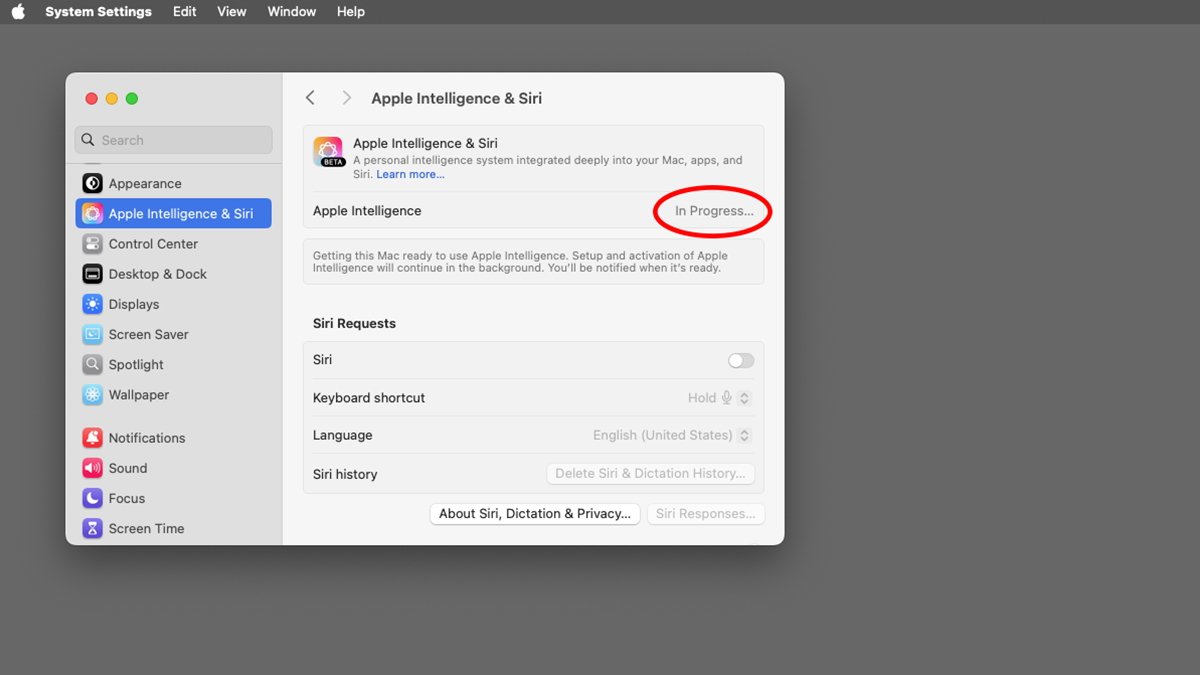
In the ever-expanding world of artificial intelligence, the seamless pairing of ChatGPT with Siri opens exciting new possibilities. By integrating OpenAI’s powerful language model with Apple’s personal assistant, users can access intelligent, natural, and context-aware responses through simple voice or text commands. This integration combines the conversational abilities of ChatGPT with Siri’s hands-free functionality, making it easier to retrieve information, generate ideas, and simplify daily tasks.
ChatGPT, a sophisticated AI chatbot developed by OpenAI, excels at understanding and generating human-like text. It has been widely used for answering questions, assisting with brainstorming, offering explanations, and even engaging in creative writing. Siri, on the other hand, is Apple’s voice assistant, designed to perform tasks, control smart devices, and provide quick information using spoken commands. When these two technologies work together, they enable a more natural and efficient way to interact with AI beyond traditional typing-based interfaces.
With Apple’s latest advancements, using Siri as a gateway to ChatGPT is now more accessible than ever. Instead of typing long queries in a chatbot interface, users can ask Siri for insights, explanations, or recommendations—all powered by ChatGPT. Whether you’re driving, cooking, or simply want a hands-free experience, this integration allows you to access AI-driven responses without lifting a finger.
Beyond voice commands, Apple has introduced the ability to type directly within Siri, providing a flexible alternate way to engage with ChatGPT. This means users who prefer written input or find it challenging to articulate complex queries verbally can still interact with AI in an intuitive and user-friendly way.
Understanding how these technologies complement each other is key to making the most of their combined capabilities. Siri acts as the bridge, enabling Apple users to tap into ChatGPT’s vast AI-driven knowledge base seamlessly. With a properly configured setup, this integration can transform Siri from a simple assistant into a smarter, more capable AI companion.
In the following sections, we’ll explore the various benefits, setup steps, and practical use cases for making the most out of Siri’s ChatGPT integration.
Integrating Siri with ChatGPT brings a host of powerful benefits that can significantly enhance the way you interact with AI on your Apple devices. Whether you’re looking for a faster way to retrieve information, improve your productivity, or simply make technology more accessible, this combination offers a seamless and intuitive user experience.
1. Hands-Free Assistance and Convenience
One of the biggest advantages of using Siri with ChatGPT is the ability to access AI-powered responses completely hands-free. Whether you’re cooking, driving, or in the middle of a task that requires both hands, simply saying, “Hey Siri, ask ChatGPT…” allows you to receive real-time answers without having to type a single word. This hands-free functionality makes accessing AI more natural and effortless, allowing you to multitask with ease.
2. Faster Access to Information
Instead of opening an app or navigating to a website to type a query, Siri enables direct voice access to ChatGPT. This dramatically cuts down the time it takes to get an answer. Need a quick summary of a news event? Wondering how to convert measurements in a recipe? Just ask Siri, and with its ChatGPT integration, you’ll get responses in a fraction of the time compared to traditional searches.
3. Enhanced Productivity and Workflow
For professionals and students alike, the Siri-ChatGPT pairing can be a valuable tool for boosting productivity. You can ask Siri to summarize documents, generate email drafts, brainstorm ideas, or even help with coding inquiries. Instead of switching between different apps, you can get AI-generated insights on the go, making your workflow smoother and more efficient.
4. Accessibility for All Users
By offering both voice and text input, Siri’s ChatGPT integration makes AI responses more accessible to a wider range of users. For those with mobility challenges or visual impairments, the ability to use voice commands to interact with AI can be life-changing. Additionally, users who prefer typing over speaking can rely on Siri’s Type-to-ChatGPT functionality, ensuring they can engage in a way that best suits their needs.
5. Smarter and More Context-Aware Responses
Unlike traditional Siri responses, which are often limited to pre-programmed answers or web search results, integrating ChatGPT allows for more nuanced and context-rich interactions. This means Siri can now understand follow-up questions better, provide deeper explanations, and engage in more meaningful conversations. Whether you’re asking about historical events, scientific concepts, or language translations, ChatGPT-powered Siri offers responses that feel more natural and intelligent.
6. Creativity and Idea Generation
If you’re a writer, artist, or content creator, using Siri with ChatGPT can be an excellent way to generate new ideas. You can prompt Siri to help brainstorm blog topics, suggest character names, or even compose poetry. Having an AI-powered creative assistant available through a simple voice command can be a game-changer for breaking writer’s block and gaining new perspectives.
7. Multitasking Made Easy
Often, you need information while you’re already engaged in another task. Instead of stopping what you’re doing to look something up manually, you can ask Siri to retrieve quick facts, define words, or offer recommendations—all while continuing your primary task. This makes everyday activities smoother and more efficient, whether you’re working on a project, cooking a meal, or planning your schedule.
By leveraging these benefits, Siri’s integration with ChatGPT transforms how you interact with artificial intelligence, making it more responsive, efficient, and accessible than ever before. In the next section, we’ll go through the practical steps to ensure your Siri is set up correctly for accessing ChatGPT responses.
Setting up Siri to access ChatGPT responses is a straightforward process, but it does require a few key steps to ensure smooth functionality. By configuring your settings correctly, you’ll be able to summon ChatGPT hands-free, making your interactions with AI more efficient and convenient.
Step 1: Enable Siri and Apple Intelligence
Before Siri can communicate with ChatGPT, you need to ensure that Siri is enabled on your device, along with Apple Intelligence. To do this:
- Go to System Settings (on macOS) or Settings (on iOS).
- Scroll down and tap on Apple Intelligence & Siri.
- Ensure that the Siri toggle is turned on.
- Under “Siri Requests,” configure your desired language, voice, and keyboard shortcut.
- Make sure your device meets the minimum requirements for Apple Intelligence, such as running macOS Sequoia 15.2 or iOS 18.2 on a compatible Apple Silicon Mac or iPhone 15 Pro or later.
Step 2: Enable the ChatGPT Extension
Apple allows Siri to interact with third-party AI services through system integrations, and OpenAI’s ChatGPT is one of them. To enable this feature:
- In Apple Intelligence & Siri settings, locate the Extensions section.
- Turn on Use ChatGPT to allow Siri to send prompts to ChatGPT when needed.
- Toggle Confirm ChatGPT Requests on or off, depending on whether you want Siri to ask for your permission before sending a query to ChatGPT.
Step 3: Set Up Siri for Text Input (Optional)
If you prefer to type your queries instead of speaking them out loud, you can configure Type to Siri:
- Go to Apple Intelligence & Siri settings.
- Under the “Siri Requests” section, find the Keyboard Shortcut option.
- By default, pressing the Command key twice will activate Siri in text mode.
- On iOS, you can also double-tap in a text field to bring up the Siri prompt.
Step 4: Testing Siri with ChatGPT
Now that everything is configured, you can test your setup by asking Siri a ChatGPT-powered question. Use a voice command such as:
- “Hey Siri, ask ChatGPT what the capital of Japan is.”
- “Hey Siri, use ChatGPT to explain quantum physics in simple terms.”
If you’ve enabled confirmation requests, Siri will prompt you to confirm before sending the query to ChatGPT. If not, it will process the request immediately and present the response.
Troubleshooting Common Issues
If Siri doesn’t respond as expected or fails to access ChatGPT, try the following:
- Ensure you have a stable internet connection, as ChatGPT requires online access.
- Verify that your device is compatible with Apple Intelligence features.
- Check if OpenAI’s servers are experiencing downtime, which may temporarily disrupt ChatGPT access.
- Restart your device and try again.
Once Siri is properly set up to access ChatGPT, you’ll unlock a whole new level of hands-free and AI-assisted interaction. Whether it’s retrieving quick facts, brainstorming ideas, or solving complex problems, integrating ChatGPT with Siri makes accessing AI-powered insights easier than ever.
Now that you’ve set up Siri to interact with ChatGPT, it’s time to get the most out of this integration with voice and text commands. With both options available, you can communicate with Siri in the way that’s most convenient for you—whether speaking naturally or typing a request when voice input isn’t ideal. Understanding how to structure your inquiries effectively will ensure that you receive clear, useful responses.
Using Voice Commands with Siri
Voice commands are the most intuitive way to access ChatGPT through Siri, allowing for quick answers without needing to lift a finger. To activate this feature, simply say:
- “Hey Siri, ask ChatGPT what the weather will be like this weekend.”
- “Hey Siri, have ChatGPT write me a short poem about the ocean.”
- “Hey Siri, use ChatGPT to explain the theory of relativity in simple terms.”
If you have enabled confirmation prompts in the ChatGPT extension settings, Siri may ask if you want it to proceed with sending your request to ChatGPT. You can confirm verbally, or if you’ve disabled this prompt, Siri will automatically fetch the response from ChatGPT and read it aloud.
For efficient interactions, consider these best practices when using voice commands:
- Be Clear and Specific: While Siri is good at deciphering speech, clearly stating your request with relevant details will improve the accuracy of ChatGPT’s response.
- Use Follow-Up Questions: After receiving an answer, you can continue the conversation by asking follow-up questions like, “Can you explain that in more detail?” or “Give me an example of that concept.”
- Include Context: If you’re asking something that requires background information, phrase your question to provide necessary context. For example, instead of just saying, “Summarize the book,” try “Summarize the book ‘1984’ by George Orwell.”
Using Text Commands with Siri
Sometimes, typing a request is a better option—especially in situations where speaking out loud isn’t convenient, such as in a quiet office or a public setting. Fortunately, Siri’s ChatGPT integration allows users to input prompts via text using the “Type to Siri” feature.
To use text commands, follow these steps:
- On a Mac, press the Command key twice to bring up the Type to Siri interface.
- On iOS, double-tap in any text field to summon Siri in text mode.
- Once Siri is open, type your question or request (e.g., “Write a haiku about spring.”).
- Siri will process your request with ChatGPT and display the response.
Typing can also be useful when requesting longer or more complex responses, as it allows more control over the phrasing of your query. Plus, if you need to reference or modify a past response, having the interaction in text format makes it easier to review and adjust your queries.
When to Use Voice vs. Text
Deciding whether to use voice or text largely depends on the context and your preference. Here are some common scenarios:
| Use Voice Commands When: | Use Text Commands When: |
| – You need quick, hands-free responses. | – You’re in a quiet or public setting. |
| – You’re multitasking (e.g., driving, cooking). | – You need to ask a complex or detailed question. |
| – You want Siri to read the response out loud. | – You prefer to keep a written record of the AI’s reply. |
No matter which method you choose, the Siri-ChatGPT integration ensures a seamless experience, allowing you to engage with AI effortlessly. By leveraging both voice commands and text input wisely, you can make the most of this powerful tool to enhance your productivity, learning, and creativity.
While the integration of Siri with ChatGPT offers a significant improvement in voice-controlled AI interactions, it’s important to acknowledge that there are certain limitations and considerations that users should keep in mind. Understanding these constraints can help manage expectations and optimize the experience of using Siri as a gateway to ChatGPT.
1. Internet Dependency
Since ChatGPT operates as a cloud-based AI model, it requires an active internet connection to function. Siri itself also relies on internet access for many of its queries, meaning that if you’re in an area with poor connectivity or experiencing an outage, your ability to access ChatGPT-powered responses may be impacted. If you frequently rely on AI assistance in offline scenarios, consider having alternative resources available for quick information retrieval.
2. Response Time and Processing Delays
Because Siri is acting as an intermediary between you and ChatGPT, there may be a slight delay in receiving responses compared to typing directly into the ChatGPT app or web interface. The time it takes to process and relay a query depends on factors such as network speed, server load, and the complexity of the request. While most responses are delivered quickly, users should be prepared for occasional lags, especially with more detailed or computation-heavy queries.
3. Potential API Usage Limits and Costs
Accessing ChatGPT via Siri requires communicating with OpenAI’s servers, which may involve usage limits or costs depending on OpenAI’s pricing model. Free-tier users may encounter rate limits, while premium users (such as ChatGPT Plus subscribers) may have higher allowances. If you find yourself using ChatGPT extensively through Siri, it’s a good idea to review OpenAI’s policies regarding usage limits to avoid unexpected restrictions.
4. Accuracy and Context Limitations
While ChatGPT is known for generating intelligent and contextually relevant responses, it is not infallible. There are instances where the AI might misinterpret your query, provide outdated information, or generate an answer that lacks accuracy. Additionally, since Siri is acting as an intermediary, there may be increased chances of miscommunication, especially if Siri mishears your command or fails to relay your prompt exactly as intended. To mitigate this, try rephrasing your questions more clearly or using text input for precision.
5. Privacy Considerations
When using Siri to interact with ChatGPT, your queries may be transmitted to OpenAI’s servers for processing. While both Apple and OpenAI have privacy measures in place, users should be cautious when sharing sensitive or personal information via AI prompts. If privacy is a concern, consider limiting the types of queries you ask Siri to relay to ChatGPT and using direct methods (such as the ChatGPT app or website) for more confidential inquiries.
6. Lack of Full Siri Integration
Although Siri can send queries to ChatGPT, it does not have full access to all of ChatGPT’s capabilities, such as conversation history or memory retention over multiple interactions. Each time you engage Siri with ChatGPT, it treats your request as a standalone interaction, meaning it may not remember previous context unless explicitly included in the new query. If you need a more continuous conversation flow, using the ChatGPT app directly may be a better solution.
7. Language and Domain-Specific Challenges
While ChatGPT supports multiple languages, Siri’s ability to relay questions accurately, especially in languages other than English, may not be as reliable. Additionally, highly technical or specialized prompts may sometimes result in responses that are overly general or lack the depth needed for certain professional fields. Refining your prompts and using precise terminology can help improve the accuracy of results.
Despite these limitations, Siri’s integration with ChatGPT remains a powerful tool for hands-free AI interactions, offering a unique blend of convenience, accessibility, and intelligent responses. By being aware of these potential constraints, you can maximize the effectiveness of this AI-powered assistant while avoiding common pitfalls.
